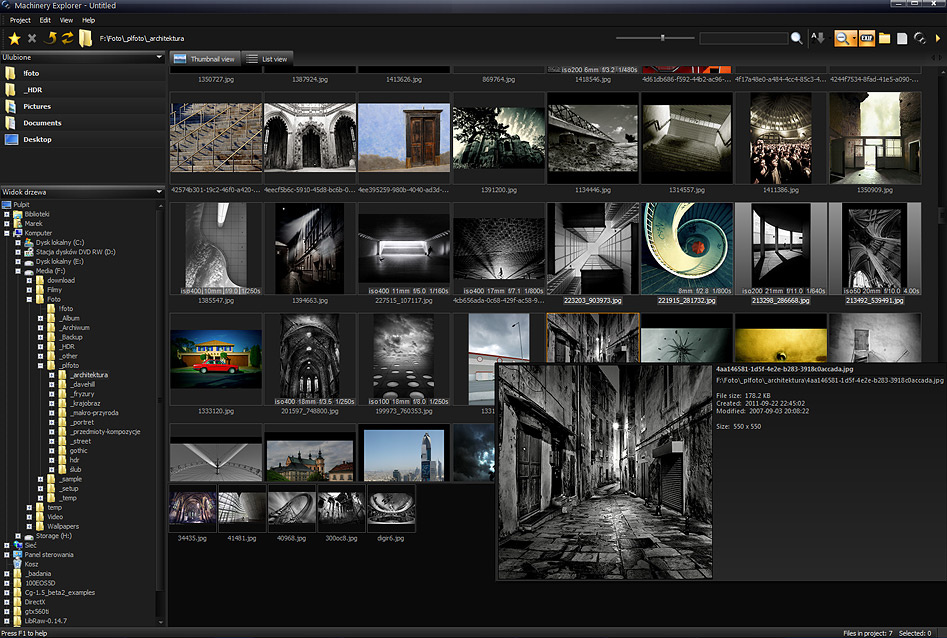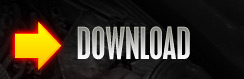 |
|||||
 |
|||||
 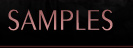   |
|||||
|
Index Manual based on version 2.6
 Advanced HDR effects! Machinery HDR Effects has a number of tools for an advanced edition of the photo as well as for an end "polishing" effect. After you install the program, load sample projects from the "Samples" folder, to see that they were really created with Machinery Effects! Test the samples to see how changing parameters effects image processing.
 Quick start
MACHINERY recognizes all of most common formats of 8- and 16-bit files (JPG, TIFF, BMP, PNG), as well as RAW formats: (DNG, CR2, CRW, ARW, NEF, RAW, DCR and other…)  Enhancing details in images
You do not need multiple images – the function also works with only one photograph!  Get great effects with just one click of your mouse! Load images and go to the "Presets" tab to use a ready setting.
 Automatic alignment for a series of images and de-ghosting.
Sharp images composed of a series of frames, even if the series was done "by hand". Use the "Image -> Align images" option to turn on automatic alignment.  Bracketing and exposure correction in single files
 Batch processing
Use the Machinery Explorer app to create a list of images that you want processed. Select the "Batch Processing" option to transfer files to the main program.  The program includes an additional app – Machinery Explorer – which makes finding and viewing images much easier. It also makes it possible to create a list of images for batch processing. |
|||||
 |
|||||
|
HDR Software. MACHINERY Project (c). All rights reserved.
|


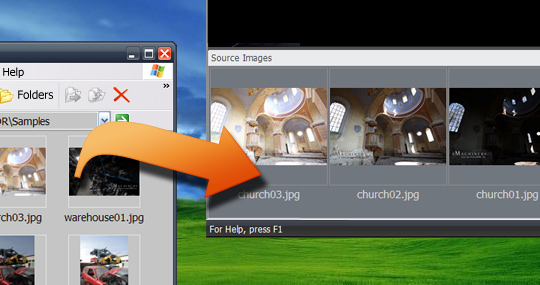 Drag series of exposed images (various exposures) from Windows files. Wait until the program processes the image and save it.
Drag series of exposed images (various exposures) from Windows files. Wait until the program processes the image and save it. Move the "Contrast" and "Microcontrast" track bar to draw out more details and accentuate the texture of objects.
Move the "Contrast" and "Microcontrast" track bar to draw out more details and accentuate the texture of objects.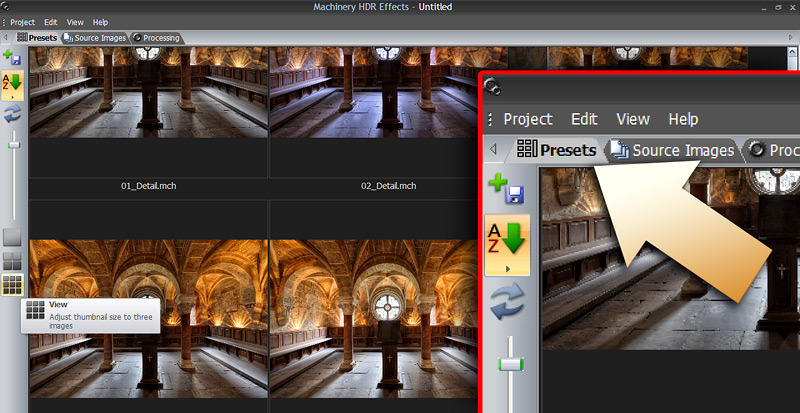
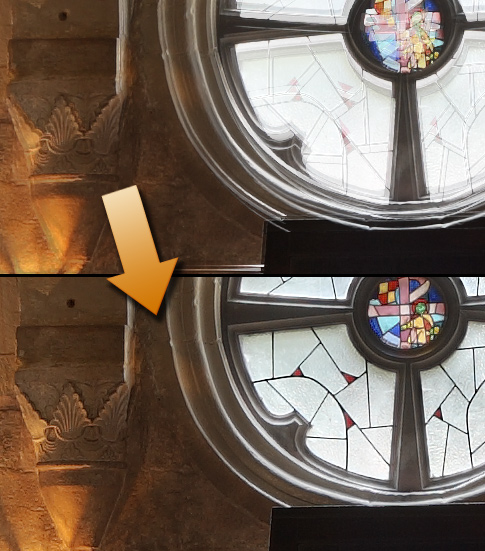

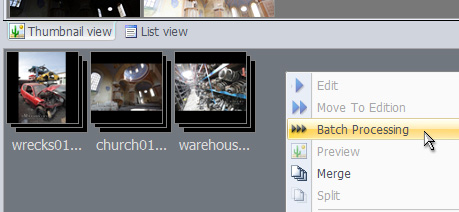 You can easily process a series of images using the same settings with the help of the batch processing option.
You can easily process a series of images using the same settings with the help of the batch processing option.