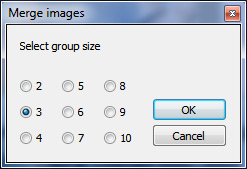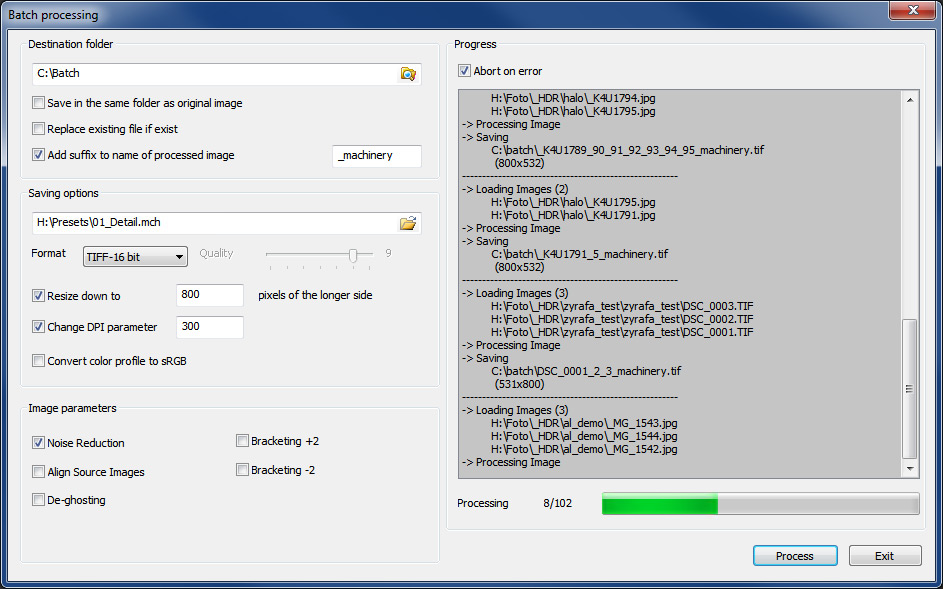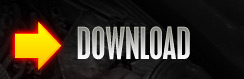 |
 |
 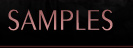   |
|
Previous chapter -> Sharpening  Batch processing
Before you begin batch processing, create a settings file. Load an image, choose parameters, and then save the settings as a Project or Preset. Use the Machinery Explorer app to create a list of files that will be processed. Use the "Batch Processing" command to transfer the list to the main program. To create a group composed of several images, select the images and then click on the Merge option available in the context menu (all of the selected miniatures will have this option – choose it from any of them). After choosing the Batch processing option, the program will switch to the main Machinery app.  Destination folder The destination folder is the folder where your processed files will be saved.  Saving options Choose previously saved settings and set the format of saved image. The TIFF format is available only in the program’s full version.  Image parameters Batch processing ignores the following saved file settings:
These parameters have to be set manually every time you use batch processing. The Bracketing +/- 2 options create two additional frames for processing with +/- 2EV correction. This function is available only when processing a single image.
 To commence processing Processing commences after clicking on the Process option. Progress and currently processed images can be seen in the window on the right.  |
 |
|
HDR Software. MACHINERY Project (c). All rights reserved.
|
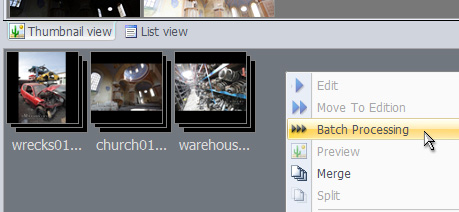 You can easily process a series of images using the same settings with the help of the batch processing option.
You can easily process a series of images using the same settings with the help of the batch processing option.