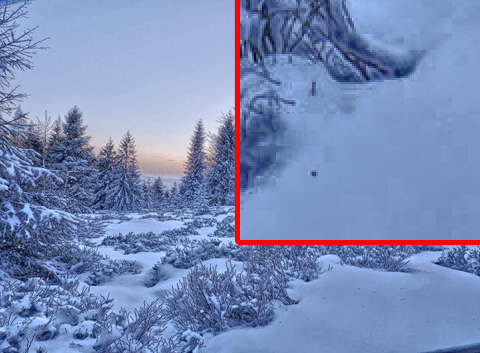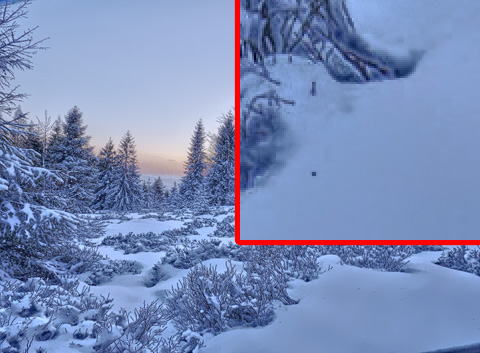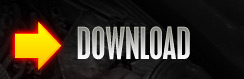 |
||||||
 |
||||||
 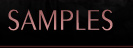   |
||||||
|
Previous chapter -> Vignetting.  Smoothing - Use this effect to decrease artifacts and noise caused by excessive increase of detail levels. "Smoothing" Pane
Tip 1: If the "Noise" parameter has been employed simultaneously with the "Image -> Noise Reduction" option, large unified areas without details may form, which is undesirable. To eliminate this effect, decrease the value of the "Noise" parameter or switch off "Noise reduction" in the "Image" menu. Tip 2: The "Noise"Medium Contrasts"Noise" parameter is perfect for smoothing out large, mainly unified areas in the image, e.g. the sky or water. To do this increase the value of this parameter to a much higher value than that of "Noise"Small Contrasts"Noise". 
 |
||||||
 |
||||||
|
HDR Software. MACHINERY Project (c). All rights reserved.
|
||||||
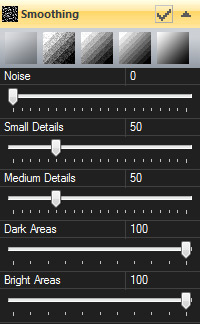 You can define the strength, location and size of contrasts that are to be smoothed out.
You can define the strength, location and size of contrasts that are to be smoothed out.