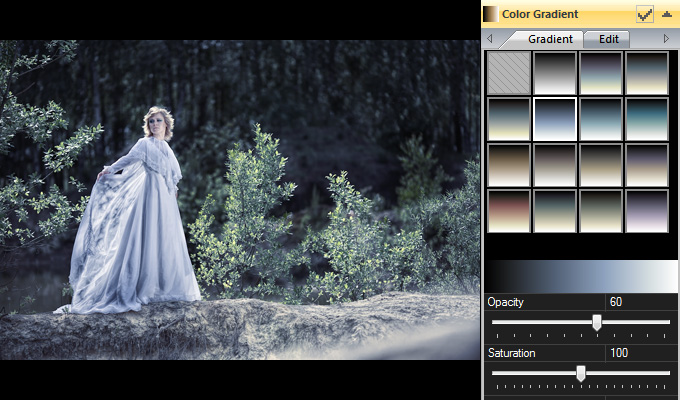|
Back to contents
Previous chapter -> RGB channels.

Color Gradient - You can add any shade you want to the image, while controlling its color, saturation and opacity.

Panel "The Gradient and Edition Panel"
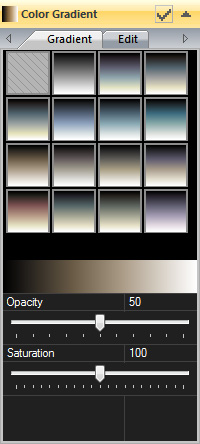
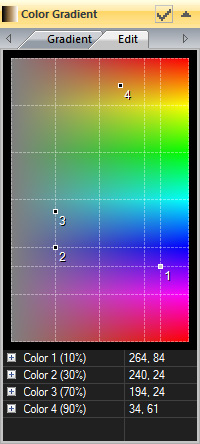 The program offers a choice of 15 predefined color gradients. After choosing a gradient you can adjust the way it is added to the image.
The program offers a choice of 15 predefined color gradients. After choosing a gradient you can adjust the way it is added to the image.
Adding a gradient adjusts the hue and saturation; the image’s brightness remains the same.
- Opacity - a value of 0 means no effect; 100 – completely changes the color of the image.
- Saturation - changes the gradient’s saturation. The effect does not alter the image directly, but changes the colors of the gradient.
You can quickly restore neutral settings by choosing the first predefined gradient - located in the upper left-hand corner of the gradient window.
You can also create your own gradient and adjust predefined gradients.
The gradient can be adjusted via four points; their position defines the brightness, hue and saturation.
The brightness scale is fixed: 1(10%), 2(30%), 3(70%), 4(90%). By changing the location of the points you can adjust the hue (Y axis) and saturation (X axis).
Tip: by choosing the second of the predefined gradients you will create a grey-scale image. This is much quicker than decreasing saturation to "0" in the "Colors" panel.

Source image
|
 |
 |
|
Predefined gradient: "Blue".
Opacity 60%
Saturation 200%
|
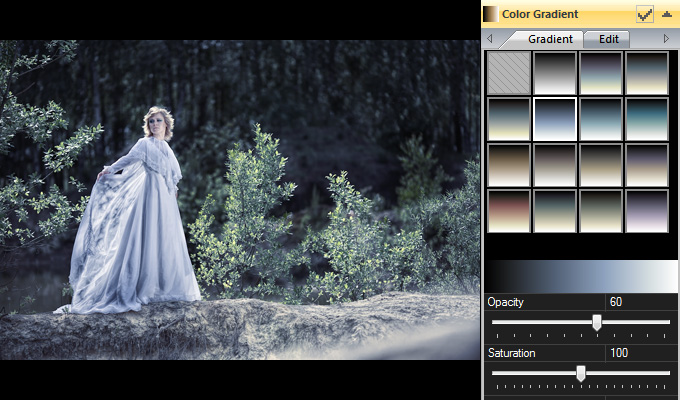 |
 |
Source image
|
 |
 |
|
Predefined gradient: "Sepia".
Opacity 100%
Saturation 100%
|
 |

Next chapter -> Colors
Back to contents
|

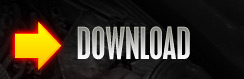


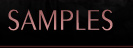







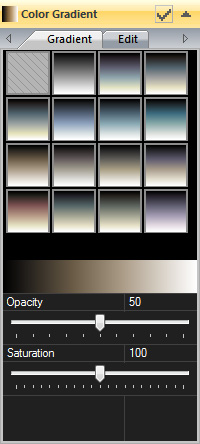
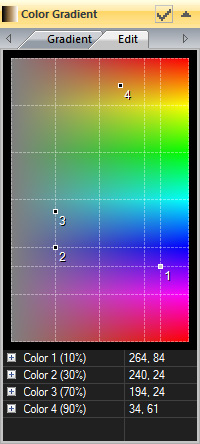 The program offers a choice of 15 predefined color gradients. After choosing a gradient you can adjust the way it is added to the image.
The program offers a choice of 15 predefined color gradients. After choosing a gradient you can adjust the way it is added to the image.