|
Back to contents
Previous chapter -> Multiple Images - HDR function.

Processing
You can compare the processed image with the original in every moment with use of a right mouse button in the screen.
There is also available the option "Show preview of original image" in the "Navigation Pane", which divides the view in two parts – the original and the processed image.

Panel of effect
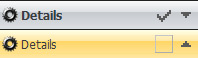 |
Processing options are grouped in drop-down panels (effects). Each effect can be enabled in every moment with the use of a "checkbox" which is located on the right side of the panel.
Bolded name of panel indicates that parameters have different values than neutral. Thanks to this you can check with ease if the given effect affects the image. |
Processing Pane
- Highlights / Shadows - Microcontrast and adjustment of exposure for the selected parts of the image with edges detection.
- Detalils - Increase the level of visible details.
- Vignetting - Change the exposure of the photo corners.
- Smoothing - Remove noise and artifacts caused by increase of details level.
- Softness - Add depth to the image if level the image appears to be flat after the increase of details.
- Luminance Mixer - Adjustment of brightness by color channels. The effect dedicated for black and white photography.
- RGB channels - Adjust the level of individual color channels (All, Red, Green, Blue).
- Color Gradient - Give the color in the chosen shade to the image.
- Colors - Adjust the saturation and color of the image.
- Sharpening - Increase the sharpness of the image.

Processing parameters
Processing takes place immediately after the change of the list of images and after any change of processing parameters of any tab.
A status bar at the bottom of the application indicates the current progress of processing and the operation being currently executed.

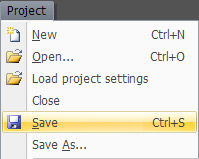 The settings of each tab with a list of images being processed may be saved by use of the menu Project -> Save / Save As...
The settings of each tab with a list of images being processed may be saved by use of the menu Project -> Save / Save As...
The settings of each tab can be saved in cache memory and restored if needed. To do this use the option the menu Edit -> Store Settings and Restore Settings.
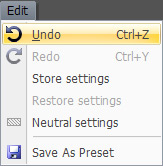 With the use of the next option the menu Project -> Load Settings of Project you can load the settings of all tabs from another Project but without loading of the list of images. With the use of the next option the menu Project -> Load Settings of Project you can load the settings of all tabs from another Project but without loading of the list of images.
Neutral settings are reseting all parameteres to neutral values.

Speed of processing
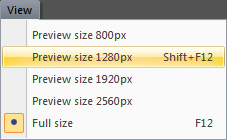
Processing of very large images requires a huge amount of calculations. To speed up the time of the selection of parameters you can use the option of the menu View -> Preview and reduce the size of the image on time of processing. After selecting of parameters, switch back to full size. The preview option can be set as the default in the Configuration of the program. Thanks to this it will be turning on automatically for every new photo.
The full view option is available only in a full version of the program.
 Machinery processes parallel on multicore processors and it is also available in a 64-bit version to take the full advantage of the power of your computer! Machinery processes parallel on multicore processors and it is also available in a 64-bit version to take the full advantage of the power of your computer!

Next Chapter -> Shadows / Highlights
Back to contents
|

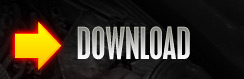


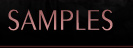









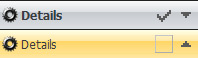
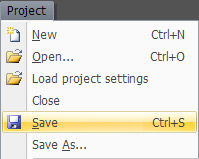 The settings of each tab with a list of images being processed may be saved by use of the menu Project -> Save / Save As...
The settings of each tab with a list of images being processed may be saved by use of the menu Project -> Save / Save As...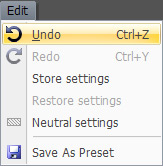 With the use of the next option the menu Project -> Load Settings of Project you can load the settings of all tabs from another Project but without loading of the list of images.
With the use of the next option the menu Project -> Load Settings of Project you can load the settings of all tabs from another Project but without loading of the list of images.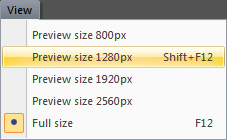
 Machinery processes parallel on multicore processors and it is also available in a 64-bit version to take the full advantage of the power of your computer!
Machinery processes parallel on multicore processors and it is also available in a 64-bit version to take the full advantage of the power of your computer!