|
Back to contents
Previous Chapter -> Presets.

Initial processing
The "Source Images" tab contains basic operations:
- White balance – adjust the image’s color temperature.
- Histogram - adjust brightness, contrast, intensity of white and black.
- Source Images - use the context menu to change the image’s exposure.
- Menu Image -> Noise Reduction - reduce noise in the image.
- Menu Image -> Panoramic Mode - set if the image you are loading is a panoramic (the left and right edges fit).
- Menu Edit -> Rotate.
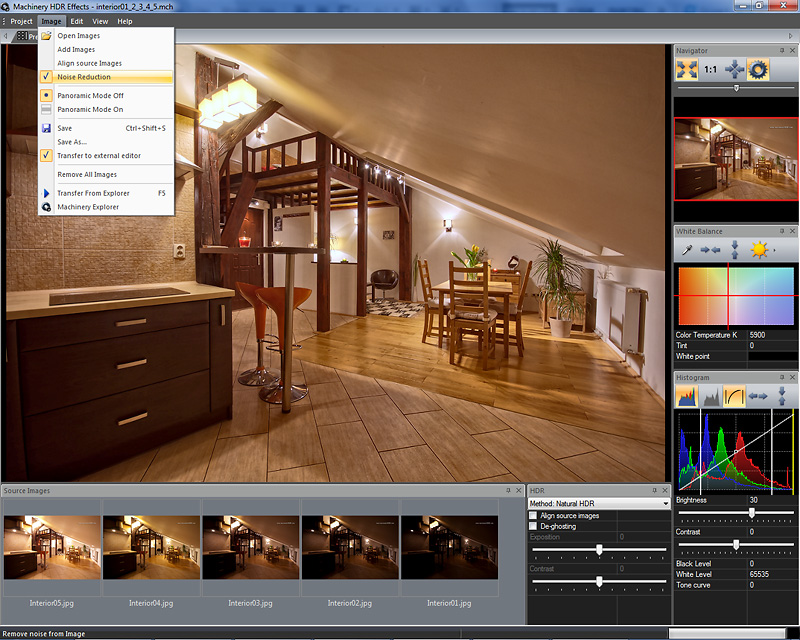

Noise Reduction
If the image has visible distortions "noise", or visible JPG compression artifacts, reduce with the help of Image -> "Noise Reduction". The program’s configuration options lets you choose if this option should be launched automatically for every new project.


White Balance
If the colors in the loaded image are too warm or too cold – use the color temperature adjustment option.
Using the Dropper tool in the White Balance toolbar to indicate a point which should have a neutral hue, e.g. a white sheet of paper and the program will automatically set the correct color temperature.
Source | Temperature 5000K | Temperature 8500K, Tint 100 |
 |
 |
 |

Histogram
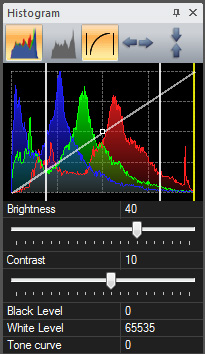 If the contrast or brightness of the image is too high/low, use the tools available in the "Histogram" panel. If the contrast or brightness of the image is too high/low, use the tools available in the "Histogram" panel.
- Blackness level - sets the location of a pure black area. Adjust if the image contains areas which should be completely black. Visible on the histogram as a white vertical line on the left.
- Whiteness level - sets the location of a pure white area. Adjust if the image contains areas which should be completely white. Visible on the histogram as a white vertical line on the right.
- Contrast Curve - defines the image’s contrast. Ranges from 25-100%.
- Highlights - sets image brightness. Affects bright areas the most, dark areas the least. Visible on the histogram as a yellow vertical line.
- Brightness - brightness is a function similar to gamma. Increasing values affects dark areas the most, bright areas the least.
- Contrast - Image contrast. The function symmetrically affects the image’s full range of brightness, yet least on areas of deep black and vivid highlights.
The Blackness level, Whiteness level, Highlights and Contrast Curve tools can be adjusted directly on the histogram.

Source Image |
Black Level +6000 |
Black Level +6000
Brightness +30 |
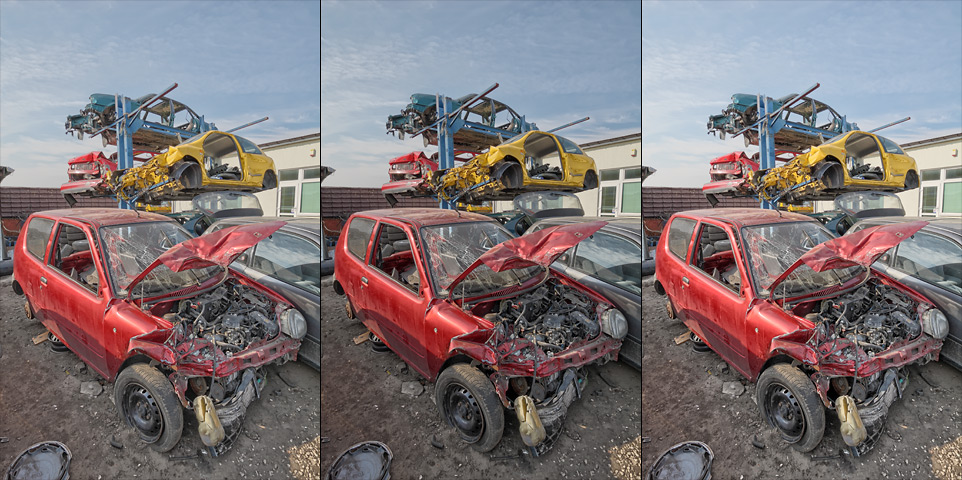 |

What photos are the most suitable to obtain effects?
Use well-exposed photos without deep shadows and high contrasts.
- If you have a few frames with various exposures the program will combine them and choose the best fragments without your assistance.
- If you have only one frame with poorly visible details in the dark sections, use the Bracketing option from the context menu for "Source images" to generate additional frames.
Adjust the effect by selecting a HDR method or, if necessary, the "Exposure" and "Contrast" sliders.
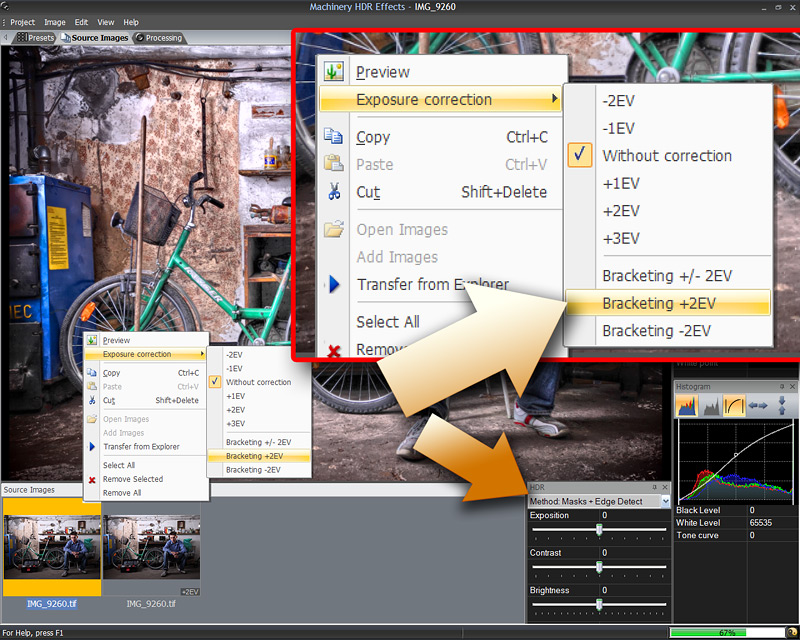

Next Chapter -> Multiple Images - HDR function
Back to contents
|